As a Shopify merchant, keeping your online store secure should be your top priority.
A crucial part of that security is your SSL (Secure Sockets Layer) certificate. This digital certificate encrypts data between your customer’s browser and your Shopify server, safeguarding sensitive information like credit card numbers.
But what happens when your Shopify SSL certificate expires?
An expired SSL certificate can lead to errors, warnings in web browsers, and a loss of customer trust. In this comprehensive guide, we’ll walk you through how to check if your Shopify SSL certificate has expired, troubleshoot common issues, and fix the problem.
Why Expired SSL Certificates Are a Problem for Your Shopify Store
An expired SSL certificate on your Shopify store is more than just a technical glitch. It poses several significant challenges:
- Security Risks: Without a valid SSL certificate, your customer’s data is vulnerable to interception by hackers. This can lead to identity theft, fraud, and other serious consequences.
- Loss of Trust: A browser warning about an expired SSL certificate will scare off potential customers. It signals that your Shopify store isn’t secure, potentially costing you sales.
- Search Engine Penalties: Google and other search engines prioritize secure websites. An expired SSL certificate can negatively impact your Shopify store’s ranking in search results.
How to Check Your Shopify SSL Certificate Status
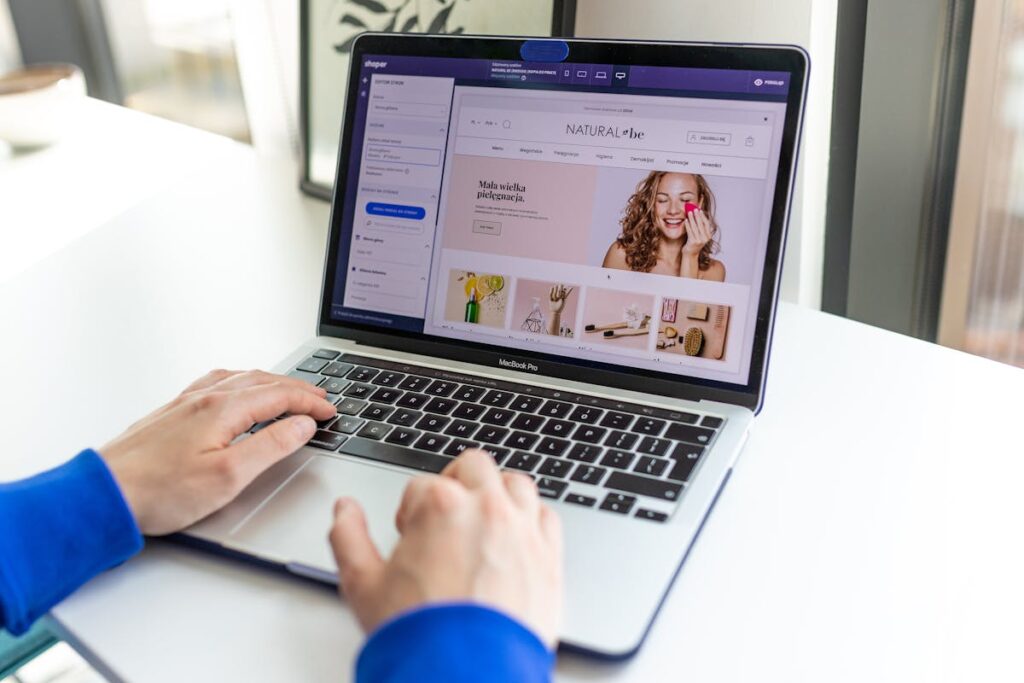
The good news is that checking your SSL certificate status is relatively easy. Here are two methods you can use:
- Via Your Shopify Admin:
- Go to your Shopify admin.
- Click on Online Store > Domains.
- Your domain’s SSL status will be displayed. A valid SSL certificate will show as “SSL active.”
- Using an Online Tool:
- There are several free online tools that can check your Shopify SSL certificate status. Simply enter your Shopify store’s URL and the tool will provide details about the certificate, including its expiration date.
Expired Shopify SSL Certificate: Troubleshooting Common Errors
If you’ve discovered your Shopify SSL certificate has expired, you may encounter these common errors:
- SSL Pending Error: This means Shopify hasn’t activated your SSL certificate yet. It can take up to 48 hours for activation after you add or update your domain.
- SSL Unavailable Error: This could indicate a problem with your domain configuration, such as incorrect DNS records.
- Browser Warning: If a browser displays a warning about an expired certificate, your customers will see it too.
Quick Links for Shopify SSL Troubleshooting
- Shopify Help Center: Enabling secure connections to your Shopify store
- Community Blog Articles: Shopify Community
How to Fix an Expired SSL Certificate on a Shopify Store
Now that you understand the problem and have checked your SSL status, it’s time to take action:
1. Automatic Renewal (The Best Option)
Shopify automatically renews SSL certificates for domains connected to active Shopify stores. If your certificate has expired, wait 48 hours and check again. Ensure that your domain is correctly pointed to Shopify’s servers.
2. Manual Activation
If your Shopify SSL certificate hasn’t activated automatically, you can do it manually:
- Shopify Admin: Navigate to Online Store > Domains and click “Activate SSL.”
- DNS Settings: If automatic activation doesn’t work, double-check your domain’s DNS settings. Ensure your A record points to the correct Shopify IP address and your CNAME record is set up correctly.
3. Advanced Troubleshooting
If you’re still facing issues, consider these additional steps:
- Use CAA Records: If you use CAA (Certificate Authority Authorization) records, ensure they include all necessary certificate authorities.
- Check IPv6 Records: If you have IPv6 (AAAA) records, Shopify recommends removing them as they can sometimes interfere with SSL certificates.
- Contact Support: If you’ve exhausted all troubleshooting options, reach out to Shopify support or your domain registrar for further assistance.
Preventing Expired SSL Certificate Errors in the Future
To avoid future “expired SSL certificate on a Shopify store” problems, follow these tips:
- Monitor Your Expiration Date: Keep track of your SSL certificate expiration date. You can usually find this information in your Shopify admin or through an online tool.
- Ensure Domain Renewal: Make sure to renew your domain name with your registrar to avoid any interruptions in your SSL certificate.
- Use Two-Factor Authentication: Enable two-factor authentication in your Shopify admin to add an extra layer of security to your account.
Conclusion
An expired SSL certificate on your Shopify store doesn’t have to be a major setback. By understanding how to check your certificate status, troubleshoot errors, and implement the solutions outlined in this guide, you can quickly resolve the issue and restore security to your online store.
Remember, a valid SSL certificate isn’t just about compliance – it’s about protecting your customers and building their trust in your brand.
Read also:
