You are browsing a website, about to enter your credit card details.
Suddenly, you wonder: Is this site legit?
What if it’s a scam?
How do I know my data’s safe?
These questions hit hard.
They are real worries for anyone who shops, banks, or shares info online.
Checking a website’s SSL certificate is your first line of defense.
It is like checking the lock on a door before walking into a stranger’s house.
This guide will show you how to check SSL certificates in any browser.
No tech degree needed.
Why Truehost.ph is Your Go-To for Secure Web Hosting
Before we start, let’s talk about keeping your website secure.
If you are running a blog, e-commerce store, or portfolio, you need a hosting provider that prioritizes security.
That’s where Truehost.ph comes in.
They are the best and cheapest web hosting provider in the Philippines, hands down.
Their plans come with free SSL certificates, ensuring your site’s got that shiny padlock in the browser.
Why does this matter?
Because a secure site builds trust, boosts SEO, and keeps hackers at bay.
Check them out at Truehost.ph Web Hosting.
They’ve got your back, so you can focus on growing your business, not worrying about security.
Why Checking SSL Certificates Matters
Imagine you are at a coffee shop, about to pay for your latte online.
The website looks legit, but something feels off.
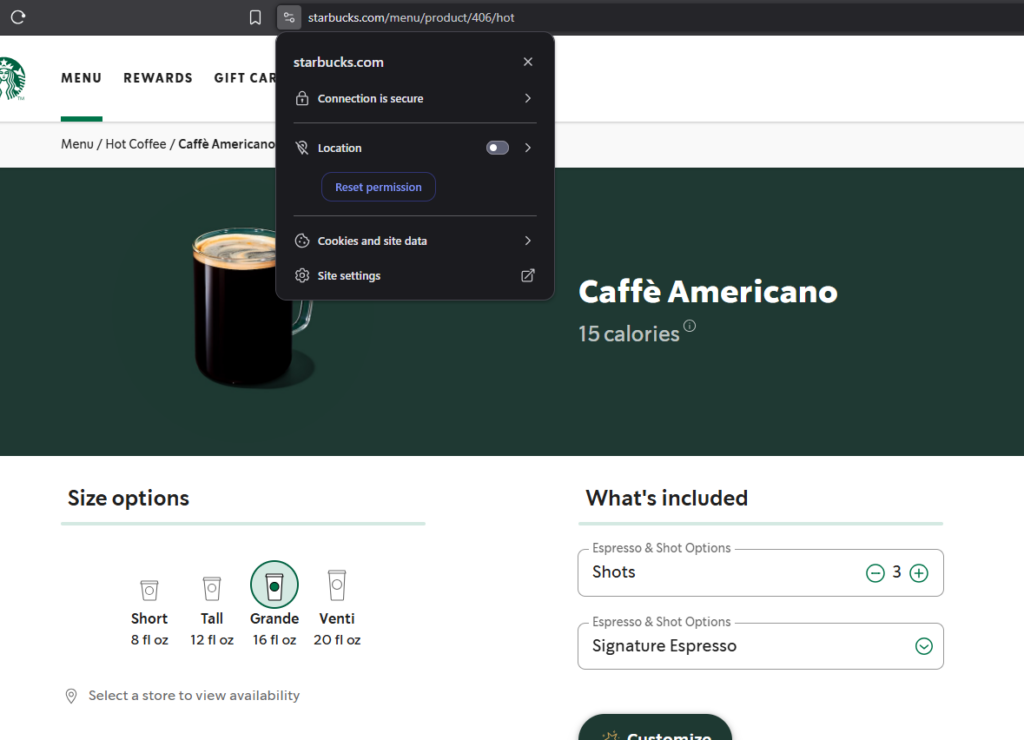
No padlock in the address bar.
No “https” in the URL.
You hesitate.
Good call.
An SSL certificate (or TLS, its modern cousin) encrypts data between your browser and the website’s server.
Without it, your info—credit cards, passwords, emails—is like a postcard anyone can read.
Checking the SSL certificate tells you:
- Is this site legit?
- Is my connection secure?
- Who’s behind this website?
It’s not just for tech nerds.
It’s for anyone who values their privacy and money.
Here’s how to do it, step by step, in every major browser.
How to Check SSL Certificates in Google Chrome
Chrome’s used by over 70% of internet users.
Chances are, you’re one of them.
Here’s how to check an SSL certificate in Chrome, whether you’re on desktop or mobile.
On Desktop
- Open the website you want to check.
- Look at the address bar.
- See a padlock icon? That’s a good start.
- See “https://” in the URL? Even better.
- See “Not Secure” or “http://”? Run, don’t walk.
- Click the padlock icon next to the URL.
- A dropdown pops up. Click “Certificate is valid” or “Connection is secure”.
- A certificate window appears.
- Check the Details tab for:
- Subject: The domain or company name.
- Issuer: The Certificate Authority (CA) that issued it, like Let’s Encrypt or DigiCert.
- Validity period: When the certificate expires.
- Algorithms: The encryption tech used (e.g., SHA-256).
- Check the Details tab for:
Pro Tip: If the padlock is broken or you see “Not Secure,” don’t enter sensitive info.
I once ignored a “Not Secure” warning on a sketchy e-commerce site.
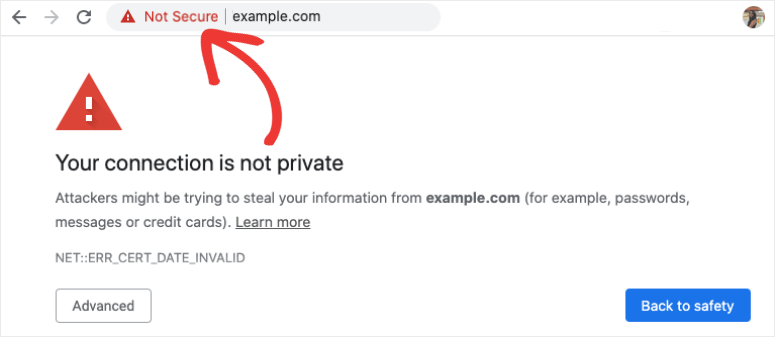
Lost $50 to a fake checkout page.
Don’t be me.
On Android
- Visit the website in Chrome.
- Tap the padlock icon next to the URL.
- Tap “Details” or “Certificate Information”.
- A popup shows:
- Certificate Authority (CA): Who issued it.
- Validity dates: When it’s good until.
- Security protocol: Like TLS 1.3, the gold standard.
My buddy Mike was booking a flight on his phone.
He didn’t check the SSL certificate.
The site was a phishing scam mimicking a legit airline.
He lost $200.
A quick tap on the padlock could’ve saved him.
How to Check SSL Certificates in Mozilla Firefox
Firefox is all about privacy.
Checking SSL certificates here is a breeze. Here’s how:
- Open the website in Firefox.
- Click the padlock icon in the address bar.
- A dropdown appears. Click the right arrow (>) next to the CA name.
- Click “More Information” at the bottom of the popup.
- A window pops up with:
- Website owner: The domain or organization.
- Issuer: The CA, like Sectigo or GlobalSign.
- Expiration date: When the certificate’s no longer valid.
- Certificate path: The chain of trust back to the CA.
Quick Tip: For Extended Validation (EV) certificates, you’ll see the organization’s name in the address bar.
That’s a sign of extra vetting.
Think of it like a VIP badge for websites.
Example
I was researching a new VPN provider.
Their site had an EV certificate with their company name in the address bar.
Made me trust them enough to sign up.
No regrets.
How to Check SSL Certificates in Safari
Safari’s Apple’s baby, and it’s sleek but simple. Here’s how to check SSL certificates:
- Visit the website in Safari.
- Double-click the padlock icon in the address bar.
- A window pops up. Click “Show Certificate”.
- Click “Details” to see:
- Subject: The domain or organization.
- Issuer: The CA, like Let’s Encrypt.
- Validity: Start and end dates.
- Encryption type: Like AES-256, top-tier security.
Pro Tip: If the padlock is missing or you see “Not Secure,” close the tab.
Last year, I almost entered my card details on a “Not Secure” site.
Checked the certificate, saw it was expired, and bailed.
Saved myself a headache.
How to Check SSL Certificates in Microsoft Edge
Edge is Microsoft’s comeback kid. It’s Chrome-based, so the process is similar. Here’s the deal:
- Open the website in Edge.
- Click the padlock icon in the address bar.
- Click “Connection is secure”, then “Certificate”.
- A window shows:
- Issuer: The CA, like DigiCert or Comodo.
- Valid from/to: The certificate’s lifespan.
- Subject: The domain or company.
Note: Edge doesn’t show as much detail as Chrome or Firefox.
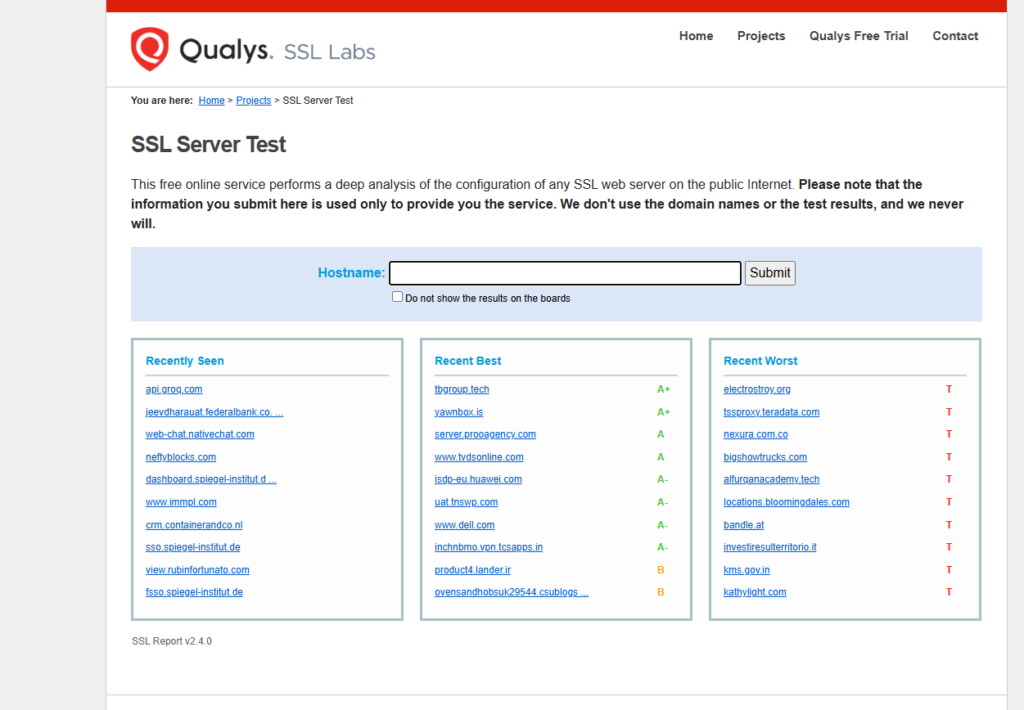
For deeper info, use an online SSL checker like SSL Labs.
Common SSL Certificate Issues to Watch For
SSL certificates aren’t foolproof.
Here are common red flags to spot when checking:
Expired Certificate:
The validity period is past its expiration date.
Browsers will flag this with a warning.
Example: I once visited a blog with an expired certificate.
The browser screamed “Danger!” and I bounced.
Self-Signed Certificate:
Issued by the website itself, not a trusted CA.
Browsers don’t trust these.
Think of it like a stranger vouching for themselves.
Sketchy.
Domain Mismatch:
The certificate’s domain doesn’t match the URL.
Example: You’re on “bank.com,” but the certificate is for “bannk.com.”
Classic phishing trick.
No Padlock or “Not Secure” Warning:
Means no SSL/TLS encryption.
Your data’s exposed.
Don’t share anything sensitive.
Pro Tip: Use online tools like SSL Labs’ SSL Test or SSL Checker by SSL Shopper. They dig deeper into certificate validity, encryption strength, and config issues.
Why Website Owners Need SSL Certificates
If you’re a website owner, you can’t skip SSL.
It’s not just about security—it’s about trust and SEO.
Google boosts sites with HTTPS in search rankings.
No SSL? You’re scaring away visitors and tanking your traffic.
Truehost.ph makes it dead simple.
Their hosting plans include free SSL certificates.
No extra cost, no hassle.
You get that padlock, HTTPS, and peace of mind.
Plus, their support team’s got your back if you hit a snag.
Check them out at Truehost.ph Web Hosting.
Example: A friend launched an online store without SSL.
Customers bailed when they saw “Not Secure.”
He switched to Truehost.ph, got a free SSL, and sales tripled.
True story.
Tools to Double-Check SSL Certificates
Browsers are great, but sometimes you need more firepower. Here are top tools to verify SSL certificates:
- SSL Labs’ SSL Test:
- Free, detailed report on certificate validity and encryption strength.
- Spots config issues that browsers miss.
- ssllabs.com
- SSL Checker by SSL Shopper:
- Quick check for expiration dates and issuer info.
- Great for non-techies.
- sslshopper.com/ssl-checker.html
- GeoCerts SSL Checker:
- Simple, fast, and shows certificate type (DV, OV, EV).
- Perfect for businesses needing compliance.
- geocerts.com/ssl-checker
Wrapping Up
Checking SSL certificates isn’t just a tech trick. It’s how you protect your money, data, and peace of mind. Every time you visit a site, take 10 seconds to:
- Check for the padlock and https://.
- Click the padlock to see the certificate details.
- Look for red flags like expired dates or domain mismatches.
If you’re a website owner, don’t skimp on security.
Get a hosting provider like Truehost.ph that includes free SSL certificates.
It’s the easiest way to secure your site, boost trust, and climb Google’s rankings.
Visit Truehost.ph Web Hosting to get started.
Read also:
